Fake Windows Defender Security Warning
Windows Defender has become synonymous with robust protection in the world of Windows operating systems. Originally launched as a straightforward antispyware program, it has evolved into a comprehensive security warning system, adept at safeguarding users from a myriad of threats, including viruses, malware, and spyware. As a built-in, cost-free feature of Windows, it provides real-time protection and regularly updates its definitions to handle the latest threats, making it a pivotal component of Microsoft’s security suite.
However, the credibility and familiarity of Windows Defender have made it a frequent target for exploitation by cybercriminals. A concerning trend has emerged: fake Windows Defender security warnings. These are meticulously crafted alerts that mimic legitimate Windows security alerts, aiming to deceive users into installing malware or revealing sensitive information. Such scams often manifest as legitimate Windows Defender pop ups, which alarm users by claiming that their systems are at risk.
The prevalence of these security scams underscores a significant threat in our digital landscape. These fraudulent alerts not only cause panic but can also lead to substantial data loss, privacy breaches, and financial damage if acted upon. Recognizing these fake Windows Defender security warnings and understanding how to respond to them are crucial skills for all internet users.
The intent of this blog is to educate and empower our readers. By increasing awareness of these deceptive tactics, we aim to help you confidently identify and disregard these false alerts. Learning how to differentiate between a genuine Microsoft Windows Defender alert and its counterfeit counterpart is not just about protecting your computer—it’s about safeguarding your digital life.
Understanding Fake Windows Security Alert
The digital world, while offering convenience and connectivity, also harbors its fair share of threats, one of which is the proliferation of fake Windows Defender security warnings. These security alerts are designed to mimic the appearance and language of legitimate security notifications from Microsoft’s Windows Defender. Typically, these fraudulent alerts warn of nonexistent threats on the computer, such as viruses or malware, to manipulate users into taking immediate, ill-advised action.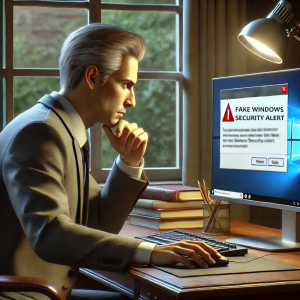
Cybercriminals exploit the trusted name of Windows Defender to create a sense of urgency and credibility. By using the familiar Windows Defender alert interface, they enhance the authenticity of their claims, thereby increasing the likelihood of deception. This tactic plays on the user’s trust in Microsoft’s security products, making it a potent tool for fraud.
Common examples of these scam pop-ups include:
- Bogus Windows security alert claiming that Windows Defender has detected a “severe threat” and urging the users to click on a button or a link to “remove” the threat immediately.
- Fake Windows Defender Trojan alerts that falsely state that your PC is infected with a Trojan virus, followed by steps to download software to fix the issue, which is actually malware.
- Pop-ups that request personal information or payment details to “renew your Windows Defender subscription” to continue protection, even though Windows Defender is a free service included with Windows.
Recognizing these fake Windows Defender security warnings is crucial. No legitimate security tool, including Windows Defender, will ask for personal information or direct payments through a pop-up alert or an unsolicited email. Awareness and skepticism are key defenses against falling victim to these security scams. The ability to identify these false alarms not only protects your system from malware but also guards against potential data theft and financial loss.
How Fake Windows Security Alert Works
Understanding the mechanics behind fake Windows Defender security warnings is crucial in safeguarding your digital environment. These deceptive scam pop-ups are primarily designed to exploit user trust and trigger unwarranted actions.
The Setup of Scams
Several mechanisms are commonly employed to deploy these Windows Defender security scams:
-
Phishing websites:
Crafted to imitate credible sites, these platforms frequently flash fake Windows Defender security warnings to convince you that your system is under threat, pushing you to input sensitive data.
-
Adware:
This software often bundles with legitimate applications and bombards users with persistent Windows Defender scam pop ups, falsely claiming your system is compromised to trick you into buying bogus antivirus solutions.

-
Malware:
More dangerous and intrusive, malware can seize control of your computer, continually displaying Windows security alert, misleading you into further damaging actions.
Recognizing Fake Alerts
To identify a Windows Defender alert as counterfeit, watch for these indicators:
-
Misspellings and grammatical errors:
Authentic messages from Microsoft, such as genuine alerts, are professionally written without errors. Any bogus Windows security alert with linguistic flaws is suspect.
-
Unusual sender addresses:
If a Windows security alert arrives from an unknown or suspicious source, it’s likely fraudulent.
-
Urgency and fear tactics:
Scammers often use urgent language in their fake warning alerts to provoke panic. True Windows Defender security warnings advise without inciting fear.
Visual Aids
Visual aids are effective in distinguishing between real and fake alerts. For instance, a typical Windows Defender scam pop up might prominently feature buttons like “Clean your PC now!” or “Immediate action required!” These are often accompanied by small print or suspicious links, which are absent in legitimate Windows Defender security alerts.
Another common deception involves a Trojan alert, which falsely claims to detect threats and suggests downloading a tool or making a payment for cleaning services. Always verify such claims through the legitimate Windows Security interface, where genuine threats can be managed without external downloads or payments.
By enhancing your awareness of how Windows Defender security scam functions, you’ll be better equipped to ignore and report them. Treat all unexpected security warnings with caution, and verify their authenticity before following any advice or instructions they provide.
The Impact of Falling for Fake Windows Defender Alert
The consequences of responding to fake Windows Defender security warnings can be severe and multifaceted, affecting individuals and organizations alike. Recognizing the risks associated with these security scams is key to maintaining your digital security and integrity.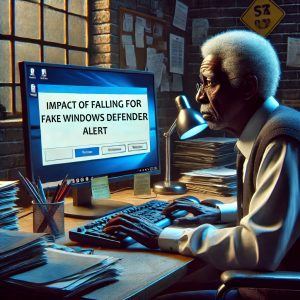
Potential Risks of Fake Alerts
-
Malware Infection:
One of the most immediate dangers of engaging with a Windows Defender scam pop-up is the inadvertent installation of malware. These malicious programs can be disguised as necessary software updates or tools to remove non-existent viruses highlighted in the fake Windows Defender security warning. Once installed, malware can wreak havoc, from corrupting files to taking over entire systems.
-
Data Theft:
Windows scam alerts often aim to steal personal information. By tricking victims into entering sensitive details, thinking they are verifying their identity or securing their accounts, cybercriminals can gain access to bank accounts, social security numbers, and other confidential data.
-
Financial Loss:
Financial repercussions are a direct consequence of many fake Windows Defender security alerts. Victims may be fooled into paying for fake antivirus software or a bogus service to “fix” issues supposedly detected by a Microsoft Windows security alert. Worse, if attackers gain access to financial credentials, the losses can escalate from fraudulent charges to complete identity theft.
Real-World Impact
The repercussions of falling for a Windows Defender alert that is actually a scam extend beyond immediate financial loss. The damage to one’s digital reputation, the potential exposure of sensitive personal or business data, and the time and resources spent in recovering from an attack all compound the true cost of these scams. The psychological cost of dealing with the aftermath of a Windows Defender security warning scam—the stress, the feeling of vulnerability, and sometimes the sense of violation—can also be significant.
Defensive Measures
The best defense against these security scams is a proactive approach:
- Always verify the authenticity of any Windows security alert through official channels.
- Educate yourself and others about the signs of a fake Windows Defender security warning.
- Use reputable security software that provides real-time protection against legitimate threats, reducing the likelihood of mistaking a fake alert for a real one.
By understanding the severe impacts of responding to Windows Defender scam pop ups and similar deceptions, users can better protect themselves from the myriad threats lurking in the digital landscape. Stay vigilant, stay informed, and question the legitimacy of unsolicited security warnings to safeguard your digital life against these disruptive scams.
How to Protect Yourself from Fake Windows Defender Security Warnings
Navigating the digital world safely demands vigilance, especially when it comes to distinguishing between legitimate and fake Windows Defender security alerts. Understanding how to verify these alerts, maintain robust security hygiene, and properly configure your Windows Defender settings is crucial to defending yourself from cyber threats.
Verifying the Legitimacy of a Windows Security Alert
-
Cross-Reference with Windows Security:
Always cross-check any Windows Defender alert directly through the Windows Security app. Genuine alerts will be logged there, and you can investigate them without clicking on pop-ups that might be scam pop ups.
-
Use Trusted Antivirus Software:
Employ additional reputable antivirus software to verify alerts. If both Windows Defender and the third-party software indicate a problem, the threat is likely real.
-
Check for Updates:
Regularly update your Windows Defender to ensure that it has the latest threat definitions and security features, reducing the chance of encountering a fake Windows Defender security warning.
Best Practices for Security Hygiene
-
Regular Updates:
Keep your operating system, browsers, and all installed software up to date to secure against vulnerabilities that could be exploited by Windows Defender security scam.
-
Backup Important Data:
Frequently back up important files to an external drive or cloud storage to protect against data loss from malware infections, which might initially present as a Windows Defender virus alert.
Recommended Security Settings and Updates for Windows Defender
-
Enable Real-time Protection:
Ensure that Windows Defender’s real-time protection is always turned on. This provides continuous scanning and monitoring, which helps to automatically remove most threats before they cause harm, diminishing the impact of any Windows Defender security scam.
-
Use Controlled Folder Access:
Enable this feature to protect valuable data from ransomware and other destructive malware. It prevents untrusted applications from modifying your protected files, which could be part of a Windows Defender security alert scam.
-
Review Security Notifications:
Customize your notification settings in Windows Defender to receive alerts about actions taken, ensuring you are informed if the system detects and blocks a threat, rather than relying solely on Windows Defender security warnings.
By following these steps and best practices, you can significantly reduce your vulnerability to Windows Defender scam pop ups and other security threats. Protecting yourself involves not just relying on software but also adopting a cautious and informed approach to digital interactions. This proactive stance is your best defense against the ever-evolving landscape of cybersecurity threats.
What to Do If You Encounter a Fake Windows Defender Alert
Encountering a fake Windows Defender security warning can be alarming, but knowing how to respond swiftly and effectively can minimize potential harm. Here’s a comprehensive guide on the immediate actions to take, how to cleanse your system of any threats, and the proper channels through which to report these scam pop ups.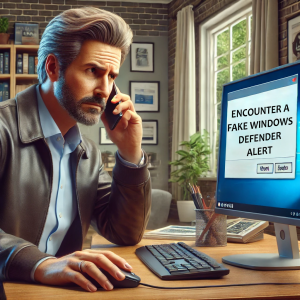
Immediate Actions Upon Receiving a Suspicious Alert
-
Do Not Click:
If a Windows security alert pop up appears, do not click on any links, buttons, or provide any personal information. Cybercriminals design these alerts to steal data or further infect your system.
-
Close the Alert:
Safely close the pop-up window. If you’re unable to close it normally, use the Task Manager (Ctrl+Alt+Delete) to end the browser or application process.
-
Disconnect from the Internet:
This can prevent any potential malware from transmitting further data or downloading additional payloads. Disconnecting can help mitigate the impact of a Windows Defender scam pop up.
Safely Removing Malware or Unwanted Programs
-
Run a Complete System Scan:
Use Windows Defender or a trusted third-party antivirus program to perform a thorough scan of your system. Make sure that your antivirus software is up-to-date to detect and remove the latest threats.
-
Check Installed Programs:
Look for any unfamiliar programs that were installed around the time you received the bogus Windows security alert. Uninstall any suspicious software immediately.
-
Restore System Health:
Consider using system restore points to revert your computer’s state to a time before the fake Windows Defender Trojan alert appeared. This can help eradicate any residual malware components.
Reporting the Scam
Document the incident by taking screenshots of the fake Windows Defender security warning and note details about how and when it appeared. This information can be helpful when you report the incident to the official support of Microsoft.
Encountering a Windows security warning that turns out to be a scam can be a distressing experience, but taking these proactive steps can greatly reduce the potential damage. By remaining vigilant and knowing how to react, you can safeguard not only your own digital wellbeing but also contribute to a safer online community.
FAQs
Q1. What is a fake Windows Defender security warning?
- A. A fake Windows Defender security warning is a deceptive alert that mimics legitimate security notifications from Windows Defender to trick users into downloading malware, providing personal information, or paying for unnecessary services.
Q2. How do I tackle repeated fake Microsoft security alert pop ups on other devices?
- A. To handle repeated fake Microsoft security alert pop ups on devices, quickly close any suspicious pop-ups, install or update trusted antivirus software, run a full device scan, and ensure all your software is up to date. If the sustains, you can read our detailed blog on Microsoft Security Alert Scam Pop up and get the issue resolved quickly.
Q3. How can I tell if a Windows Defender alert is real or fake?
- A. Verify if a Windows Defender alert is legitimate by checking for misspellings, grammatical errors, and unusual urgency. Real alerts can be confirmed by checking the Windows Security app, where any genuine alerts will be listed.
Q4. What should I do if I encounter a Windows Defender scam pop up?
- A. If you encounter a Windows Defender scam pop up, do not click on any part of the alert. Close the window through Task Manager if necessary, run a full system scan with your antivirus software, and disconnect from the internet to prevent further data transmission.
Q5. What are the risks of falling for a fake Windows security alert?
- A. Falling for a fake Windows security alert can cause malware infection, data theft, and significant financial loss. It’s essential to remain vigilant and skeptical about any unexpected security warnings.
Q6. How can I protect myself from Windows Defender security scam?
- A. Protect yourself from Windows Defender security scam by keeping your software updated, using reputable antivirus programs, and regularly backing up important data. Also, familiarize yourself with the typical signs of a scam to recognize them quickly.
Q7. How do cybercriminals benefit from Windows Defender security warning scams?
- A. Cybercriminals use fake Windows Defender security warning to get unauthorized access to personal and financial information, install malware, or sell fake antivirus software, exploiting the trust users have in legitimate security alerts.
Q8. Can a Windows Defender security warning pop up even if I have no viruses?
- A. Yes, a Windows Defender security warning pop up can appear as part of a scam even if your system is clean. Always verify warnings through your actual security software instead of interacting with the pop-up.
Q9. What is the difference between a real and a fake Windows Defender security warning?
- A. A Microsoft Defender alert is a genuine notification from Microsoft’s integrated antivirus, providing real threats detection and safety recommendations, while a fake Windows Defender security warning is designed to deceive and manipulate users for malicious purposes.
Q10. How can I remove malware associated with a Windows Defender scam pop up?
- A. To remove malware from a Windows Defender scam pop up, use reputable antivirus software to perform a deep system scan. Consider restoring your system to a previous state before the malware was installed to ensure all traces are removed.
Conclusion
In this comprehensive blog, we’ve explored various aspects of recognizing and handling fake Windows Defender security warnings. It’s vital to emphasize the importance of staying alert and informed to effectively counter these cybersecurity threats. We’ve learned how to distinguish genuine Windows Defender alerts from fake security warnings by checking for misspellings, unusual sender addresses, and fear-mongering tactics typically used in scams.
Understanding the risks associated with falling for a Windows Defender scam pop up, such as malware infections, data theft, and significant financial loss, is crucial for digital safety. Implementing protective measures—such as regular software updates, verifying security alerts through legitimate channels, and maintaining strong security hygiene—can minimize the risk of falling victim to a Windows Defender security scam. Should you encounter a suspicious security message, knowing how to safely handle the situation by not interacting with the alert, running antivirus scans, and reporting the incident can help mitigate potential damages. If you still face any issue, feel free to contact from our support number mentioned on our Microsoft Support Page. Our support team is always there to give you effective and practical assistance so that your issue gets resolved quickly.
The digital world is constantly evolving, along with the threats within it. Staying educated on the latest cybersecurity threats is vital, utilizing resources that enhance your understanding of security measures and keeping abreast of new scams. By maintaining a vigilant and proactive approach, and using our knowledge to remove Windows Defender security warnings that are fraudulent, we not only protect our personal and professional digital environments but also contribute to the broader battle against cybercrime. Remember, each of us plays an important role in cybersecurity. Whether it’s a Windows Defender Trojan alert or a suspicious security alert, your actions can prevent the spread and success of these deceptive tactics. Together, we can make a safer digital world for everyone.

