Ring Doorbell Not Connecting To WIFI
In today’s connected world, home security has evolved beyond traditional alarm systems. A perfect example is the Ring Doorbell, a smart device that permits you to monitor your home from any location. The key to harnessing its full potential lies in successfully establishing a stable Ring Doorbell connection to your WiFi network. This connection is the lifeline of your Ring Doorbell, enabling real-time notifications, video streaming, two-way conversations, and much more.

In this comprehensive guide, we aim to provide you with a step-by-step process to connect Ring Doorbell to WiFi, transforming your doorbell into a powerful security tool. We understand that technical processes might sometimes seem daunting, especially when they concern a device as crucial as your doorbell. However, rest assured that we’ve designed this guide to make the process of connecting your Ring Doorbell to WiFi as straightforward as possible.
But we won’t stop at just the connection process. We’ll also delve into the common issues that might arise when your Ring Doorbell is not connecting to WiFi and how you can effectively troubleshoot these problems. In addition, we’ll provide you with preventive measures to help maintain a reliable and consistent Ring Doorbell connection.By the end of this guide, our goal is to equip you with the knowledge necessary to not only connect your Ring Doorbell to WiFi but also keep it connected. This way, you can leverage the full power of your Ring Doorbell, enhancing the security of your home. Let’s embark on this journey together toward a more secure and connected home.
How to Connect Ring Doorbell to WiFi:
Understanding how to connect Ring Doorbell to WiFi is essential for fully utilizing the smart capabilities of your device. If you’re wondering about connecting Ring Doorbell to WiFi, here are the steps:
- Download the Ring App: Before you can start connecting your Ring Doorbell to WiFi, you’ll need to download the Ring app from your phone’s app store.
- Set Up a Ring Account: Once the app is installed, you’ll need to set up a Ring account if you don’t have one already.
- Add Your Ring Doorbell: After you’ve set up your account, click on Set Up a Device and then select Doorbells. Follow the in-app instructions to add your Ring Doorbell.
- Connect to WiFi: You’ll then be prompted to connect to WiFi. Enter your WiFi password when prompted.
- Follow In-App Instructions: After connecting Ring Doorbell to WiFi, follow the remaining in-app instructions to complete the setup.

If you’re still unsure about how to connect Ring Doorbell to WiFi, remember that Ring’s customer support is always there to help. Connecting Ring Doorbell to WiFi is a simple process that you can complete within a few minutes, making your home security smarter and more efficient.
Causes of Ring doorbell not connecting to WiFI?
If your Ring Doorbell not connecting to WiFi, there are several potential reasons:
- Weak WiFi Signal: One of the most common reasons for your Ring Doorbell not connecting to WiFi is a weak or unstable WiFi signal. If your Ring Doorbell is too far from your router or there are obstacles interfering with the signal, it may not connect properly.
- Incorrect WiFi Password: If your Ring Doorbell won’t connect to WiFi, ensure that you have entered the correct WiFi password. An incorrect password can prevent connection.
- Outdated Firmware: Your Ring Doorbell not connecting to WiFi could be due to outdated firmware. Regularly updating the firmware can solve connectivity issues.
- Router or Modem Issues: Issues with your router or modem can cause connectivity problems. Your Ring Doorbell won’t connect to WiFi if the router or modem is not working correctly.
- Wireless Interference: Sometimes, other wireless devices can interfere with your Ring Doorbell’s WiFi signal, leading to connection issues.
By identifying the specific cause of your Ring Doorbell not connecting to WiFi, you can apply the appropriate solution to restore the connection.
How to Fix Ring Doorbell Not Connecting to WiFi:
If your Ring Doorbell not connecting to WiFi or your, it’s crucial to understand the solutions that can help resolve this issue. Here’s how you can get your Ring Doorbell back online:
- Check WiFi Signal Strength: The first step in connecting Ring Doorbell to WiFi is to ensure that your WiFi signal is strong at the location where the doorbell is installed. A weak signal could prevent the Ring Doorbell from connecting to WiFi.
- Confirm WiFi Password: When connecting Ring Doorbell to WiFi, make sure you’ve entered the correct WiFi password. An incorrect password could be the reason why your Ring Doorbell won’t connect to WiFi.
- Restart Your Router: Sometimes, simply restarting your router can help fix issues with the Ring Doorbell not connecting to WiFi.
- Update Firmware: Make sure your Ring Doorbell’s firmware is up-to-date. An outdated firmware could prevent the Ring Doorbell from connecting to WiFi.
- Perform a Factory Reset: If all other fails and your Ring Doorbell won’t connect to WiFi, you might need to perform a factory reset. This should only be done as a last resort, as it will delete all your settings and require you to set up your Ring Doorbell again.
By applying these solutions, you should be able to resolve the problem of your Ring Doorbell not connecting to WiFi. In the next section of the page, we will discuss the reasons behind the Ring doorbell Keeps Disconnecting From WiFi and what steps you should take to fix this issue.
Fix Ring Doorbell Keeps Disconnecting From WiFi:
Experiencing a situation where your Ring Doorbell disconnecting from WiFi can be due to several reasons, and each of them has a potential solution:
- Weak WiFi Signal: One common reason for the Ring Doorbell disconnecting from WiFi is a weak WiFi signal. This issue can be resolved by improving your WiFi signal strength. Try moving your router closer to the Ring Doorbell, or use a WiFi extender to increase the range. Thus, you can successfully reconnect Ring Doorbell to WiFi and prevent further disconnections.
- Interference from Other Devices: Interference from other electronic devices could be causing your Ring Doorbell disconnected from WiFi and won’t reconnect. A solution to this problem is to reposition your router or Ring Doorbell, or the devices that are causing the interference. This can help to minimize interference and help reconnect Ring Doorbell to WiFi.
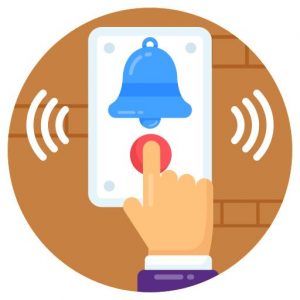
- Router or Modem Issues: Problems with your router or modem can result in your Ring Doorbell disconnecting from WiFi. Resetting or updating your router or modem can often solve this problem and help reconnect Ring Doorbell to WiFi.
Remember, maintaining a stable WiFi connection is critical for the effective operation of your Ring Doorbell. By understanding these common issues and their solutions, you can prevent your Ring Doorbell disconnected from WiFi and won’t reconnect, ensuring it stays connected.
Conclusion:
Understanding how to connect your Ring Doorbell to WiFi and troubleshooting connectivity issues is crucial to leverage the full potential of your Ring Doorbell. Although facing a situation where your Ring Doorbell disconnected from WiFi or won’t reconnect can be challenging, it’s comforting to know that most issues can be fixed with a bit of troubleshooting.
By maintaining a strong WiFi signal, minimizing wireless interference, ensuring your router is functioning properly, and keeping your Ring Doorbell firmware up-to-date, you can prevent frequent disconnections and keep your Ring Doorbell reliably connected to WiFi.
With this guide, we hope to have empowered you with the knowledge to handle any WiFi connectivity issues with your Ring Doorbell. Remember, a well-connected Ring Doorbell is a vital tool in maintaining the security of your home. To know more about Ring Doorbell and resolve some related issues, please visit our Ring Doorbell Support Page.

